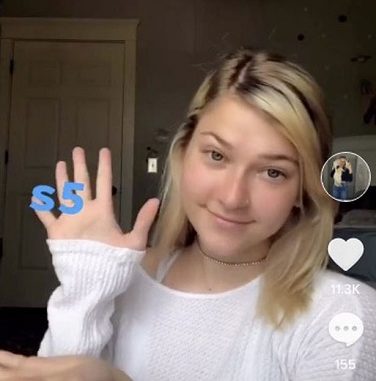
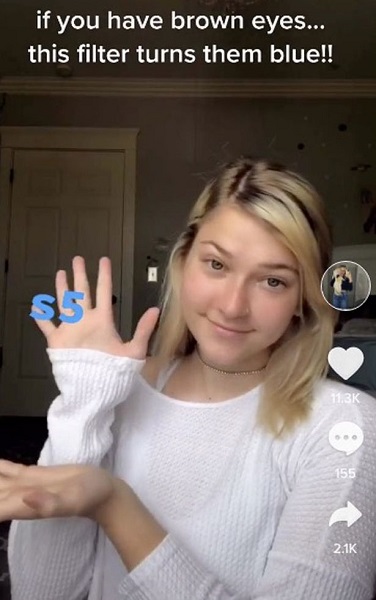
How to get the S5 filter on TikTok? There are tons of filters that you can use on TikTok and among them, the S5 filter has become a very popular one. You are probably here to know where you can find it and how you can use it. So, in this article, we will provide you with step by step guide that will make you able to use this amazing filter.
What is S5 Filter On TikTok?
Before using the filter, it is important for you to know what this S5 filter actually is. Basically, As per reports claimed by Mirror, the S5 filter is a pre-set filter available on TikTok that adds a blue tinge to your videos. Also, it has been known that this effect doesn’t change your eye color.
The trend of using the S5 filter started when one of the TikTok users named Maliabroo. According to her, she has found out that this filter can actually change the color of your eye when you use the camera flash. However, the flash might be harmful to your eyes and thus, we recommend you to use the filter without flash.
How To Get The S5 Filter On TikTok? Step By Step Guide Explained:
Coming to the main part, let us now go deep into the use of the S5 filter on TikTok. Here are the following steps that you must follow if you wish to use this trending filter on TikTok.
STEP 1: Launch Application and Camera:
Of course, the first step you need to do is to launch the TikTok application and then, open your camera. Yes, you need to open your camera because the filter is available only in the camera section of the application.
STEP 2: Choose ‘Filters’:
The second step is to choose the filter settings that are available on the right-hand part of your camera screen. This will provide you with tons of filter options that you can apply as per your wish.
STEP 3: Swipe and Select:
Now, you can easily find the S5 filter on the first option ‘Portrait’ which is opened by default. All you need to do is swipe until you find the S5 option on the filter screen. There you go, you are ready to use the filter!
Leave a Reply